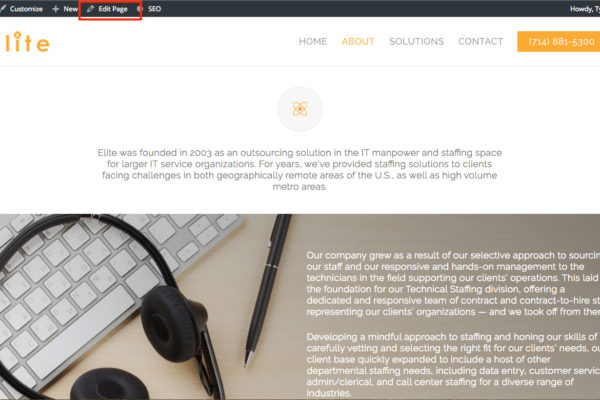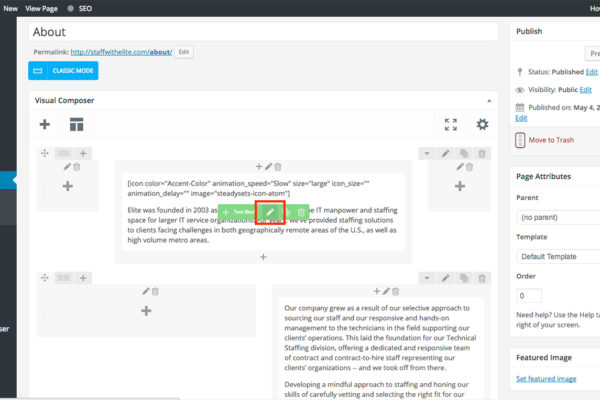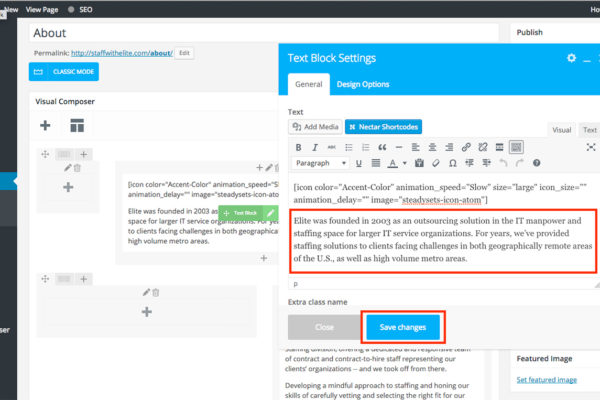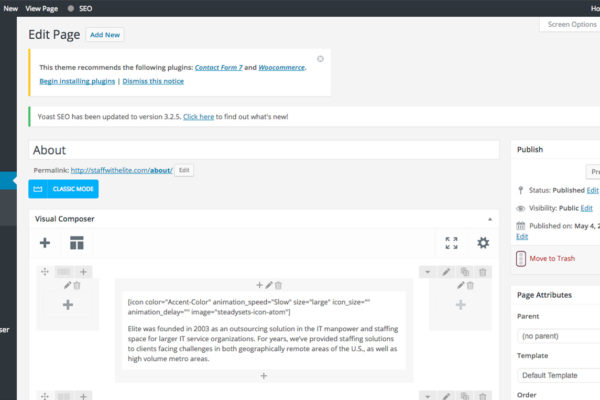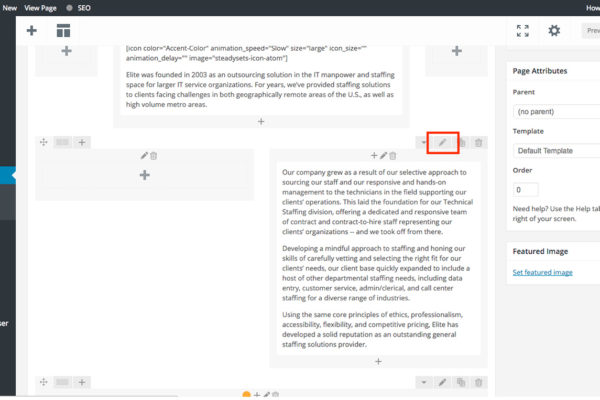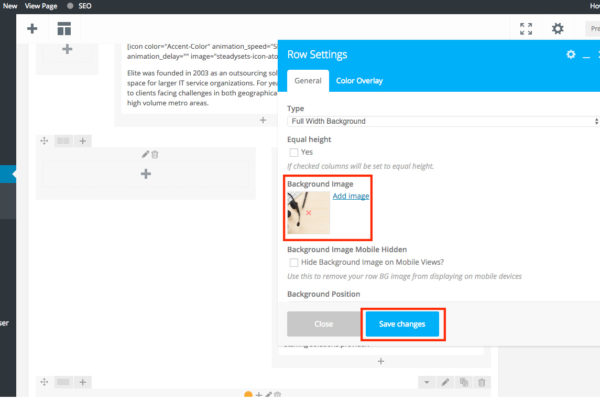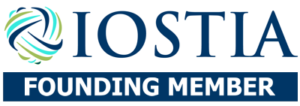Edit / Change Content
- Log into your website
- Navigate to the page you wish to edit.
- Click the “Edit Page” button on the top black bar of the page.
- Hover over the element you wish to edit and click the pencil icon.
- Make changes to content and click the blue “Save changes” button to save your edits.
- Scroll up to the top of the page and click the blue “Update” button on the top right of the page.
Change Photo
- Log into your website
- Navigate to the page you wish to edit.
- Click the “Edit Page” button on the top black bar of the page.
- Click the grey Pencil Icon on either the Column or Row to change a background photo. (example photo is changing the background photo of a Row.)
- Scroll down until you see the current background photo and click “add image.“
- Select your desired image and click the blue “Save Changes” button.
- Scroll up to the top of the page and click the blue “Update” button on the top right of the page.